Enable calendar integration in seconds, steps below:
Step 1. Sign into the Dashboard by typing “Dashboard” in a direct message with LEAD.bot.
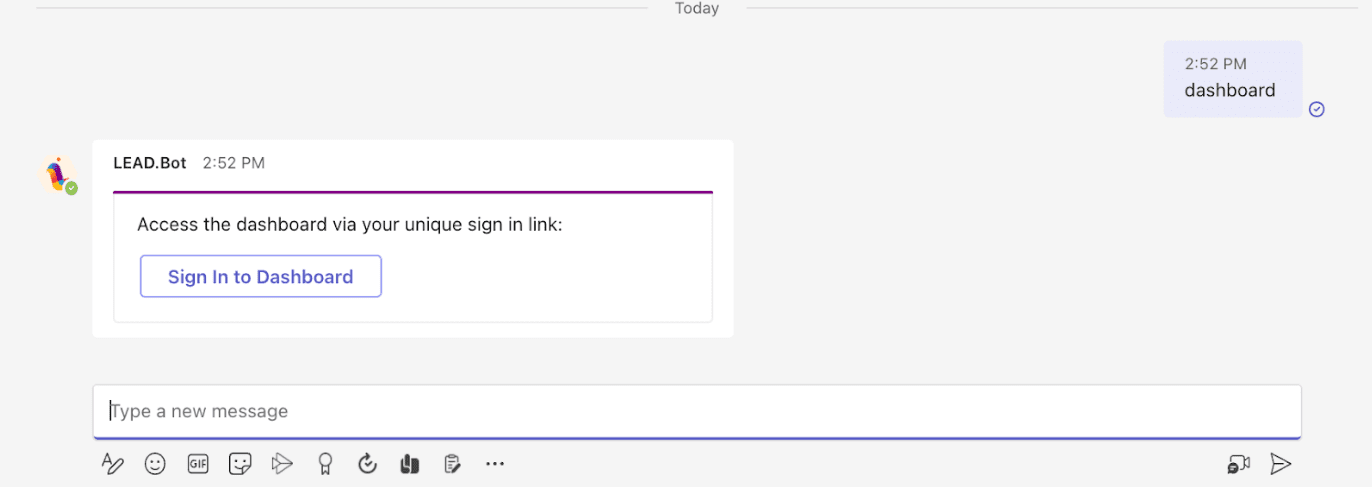
Step 2. Visit the “Org Settings” tab in the sidebar.
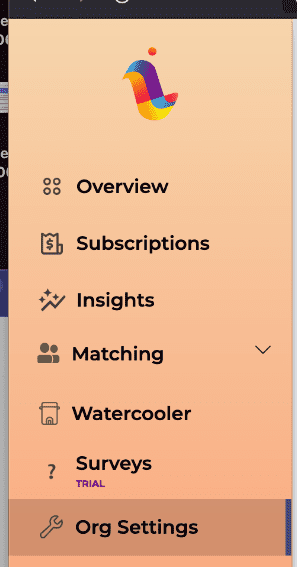
Step 3. Under the “Organization Matching Settings” section you will find a title named “Enable Calendar Integration”.

Step 4. Click the “Enable Calendar Integration” button in order to grant LEAD.bot permissions to create calendar meetings.
Step 5. Step 4 will open a new tab which will take you to the Microsoft website, where this process will be completed. Click “Accept” in order to grant the appropriate permissions.
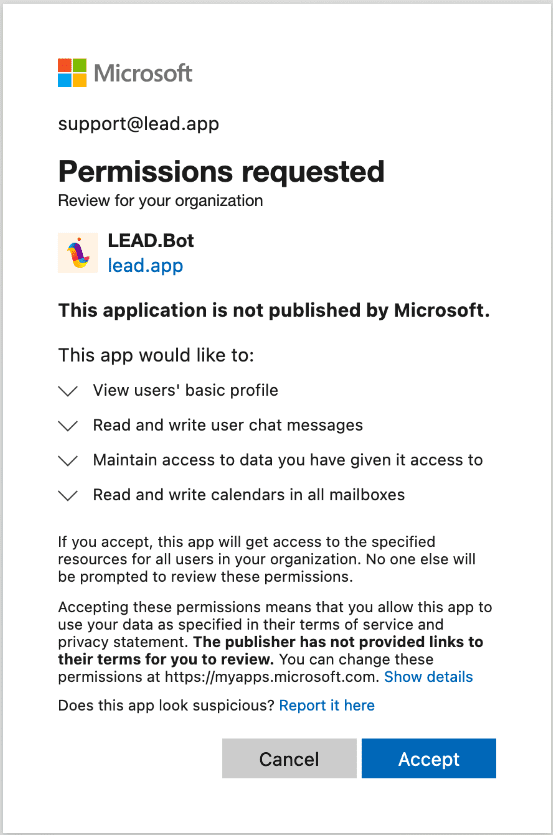
Step 6. Within one minute the “Enable Calendar Integration” card should change to display “Your organization has Calendar integration enabled”.
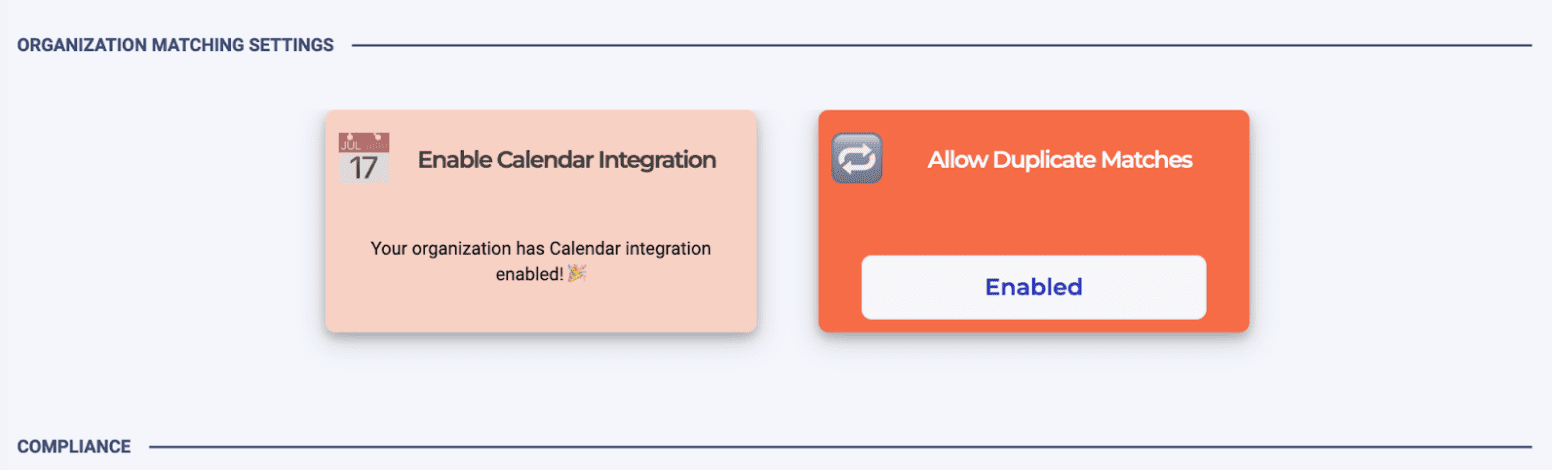
Step 7. Calendar integration has now been successfully set up! As a result, when users receive meeting invites, they will now have the option to select from times of mutual availability and directly book meetings through an additional card, making scheduling more efficient than ever.
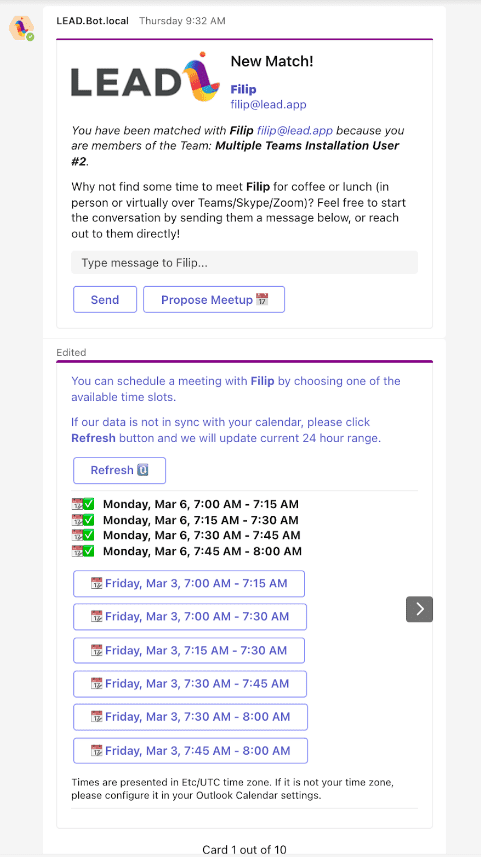
Once your admin enables calendar integration, all employees who participate in LEAD matching will be automatically enrolled for the integration. This means they won’t need to enable it themselves, avoiding confusion and inconvenience. Enjoy the added convenience of this new feature!
