To install LEADBot, go to LEAD.app and click the “Add to Teams” button. Sign in to your Teams account. If you’re already signed into multiple Teams workplaces, you will need to choose a workplace.
(Please note, only 1 person in your company needs to install the app. If the app is already installed in a team in your workplace, you can add it to a new team or teams.)
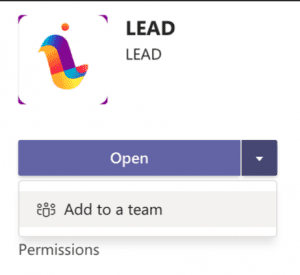 Add LEAD to any Teams to activate the matching starting from the following Monday at 10 am PT. (To modify your timezone/time preference, type dashboard as a DM to the bot at the chat window, (please do not type dashboard in any teams, only to LEAD.bot) and the bot will send you a link to access the dashboard. *If you can’t access the dashboard after typing dashboard to the bot, please check whether you are also in the matching team as a member, and your command is a DM to the bot; the response from LEAD.bot will tell you what went wrong. If there is no response or you are not sure what it means, please email support@lead.app with a screenshot of the issue, thank you! )
Add LEAD to any Teams to activate the matching starting from the following Monday at 10 am PT. (To modify your timezone/time preference, type dashboard as a DM to the bot at the chat window, (please do not type dashboard in any teams, only to LEAD.bot) and the bot will send you a link to access the dashboard. *If you can’t access the dashboard after typing dashboard to the bot, please check whether you are also in the matching team as a member, and your command is a DM to the bot; the response from LEAD.bot will tell you what went wrong. If there is no response or you are not sure what it means, please email support@lead.app with a screenshot of the issue, thank you! )

Add LEAD.Bot to a Team
Add LEAD.bot to any Team e.g.#coffee-matching as the dedicated Teams to use for LEAD employee matching.
LEAD supports mutli-channel matching. You can invite LEAD.bot to any Teams, such as #ChicagoYoga or #Engineer-PM-meetups, and the bot will match people within those Teams.
To set up matching in multiple teams, please repeat the procedure: find the bot in the app, add the bot to a team, then find the bot in the apps again, then add the bot to a new team. Once you add LEAD.bot to a second team, please add a new schedule to the team as each team can have its own matching schedule.
If you add the bot to multiple teams, without setting the cross-team matching on the dashboard, the bot will only match within the same team.
If you want to set the bot to cross-team matching, please review the setup steps in Q11.
Configurable settings and access
Most functions are configurable from LEAD’s admin dashboard. If you need new functions, please email support@lead.app to set up a call.

Announce LEAD to your employees!
Your team will participate in LEAD matching by joining the Team that LEAD.bot was added to, so now you just need to invite others to participate and let them know that they need to join the matching team in order to get matched. You can announce LEAD to your team via email and/or within Microsoft Teams (most people tend to post it in the #general or #social). You can just copy and paste the blurb sent from LEAD.bot right into Teams (e.g. into #general or #social). If you need an email announcement template or need to send articles to your co-workers about why meeting others is good for them, please type help to LEAD.bot and it will send you a list of resources. If you have other needs/feedback/requirements, feel free to email support@lead.app, thank you! )

