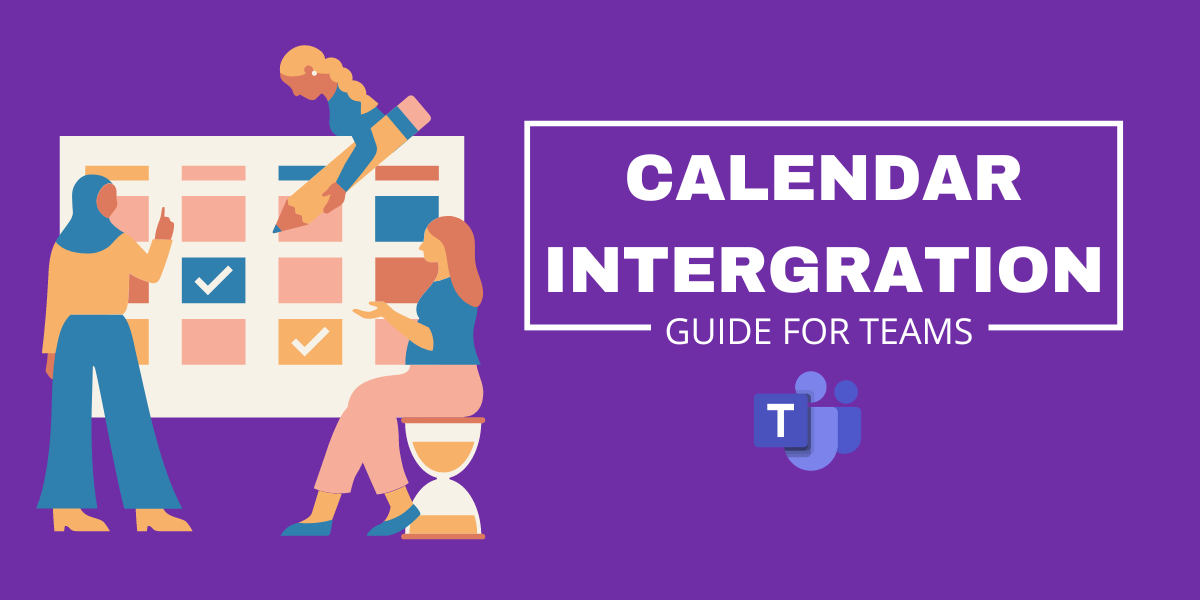If you’re constantly searching for ways to improve workplace efficiency and team collaboration, our virtual coffee app, LEAD.bot, now has an innovative feature you won’t want to miss. LEAD.bot, specifically designed for Microsoft Teams, brings a whole new level of convenience with its recently introduced calendar integration. This feature takes the hassle out of scheduling and promises to enhance your experience with our employee matching programs.
With our intuitive interface, LEAD.bot’s calendar integration feature is specifically designed to transform the way you interact within your Microsoft Teams environment. It’s more than just a virtual coffee app; it’s a tool that redefines efficiency and productivity in the digital workspace.
With this feature, employees can easily select from times of mutual availability and directly book meetings through an additional card that accompanies meeting invites. This streamlines the scheduling process and encourages greater participation in matching programs, while providing valuable data insights that help companies tailor their programs to better meet employee needs.
Embracing digital transformation has never been easier with tools like LEAD.bot. Our calendar integration feature not only streamlines the process of scheduling and meeting but also fosters a more connected, engaging workplace. Experience the improved productivity that comes with effectively managed virtual coffee meetings on MS Teams. Don’t miss out; enable calendar integration today!
As the admin for LEAD, what should I do to enable calendar integration?
Enable calendar integration in seconds, steps below:
Step 1. Sign into the Dashboard by typing “Dashboard” in a direct message with LEAD.bot.
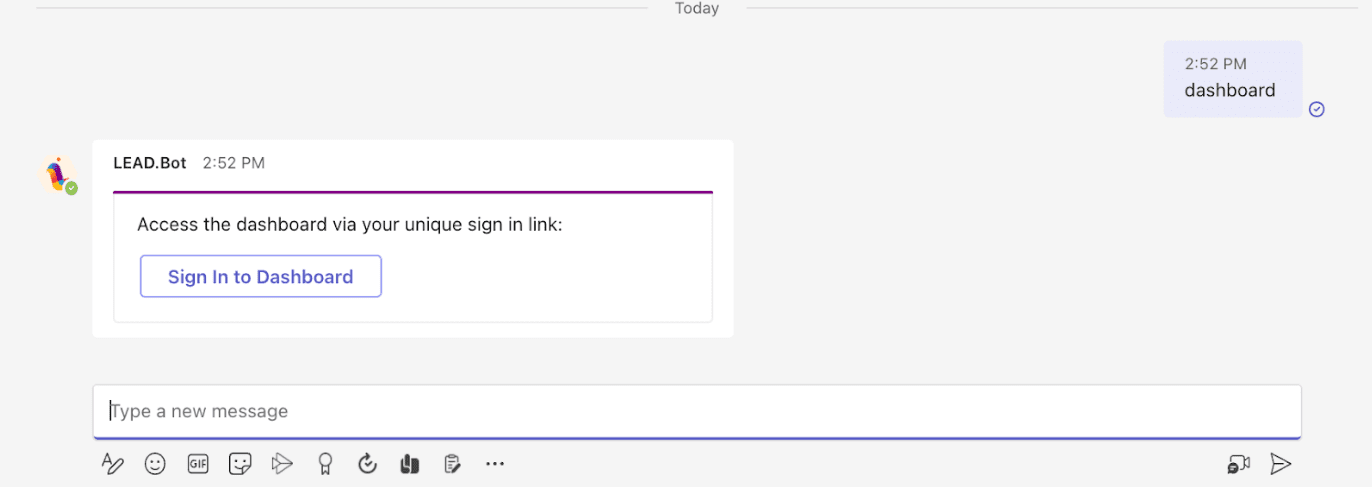
Step 2. Visit the “Org Settings” tab in the sidebar.
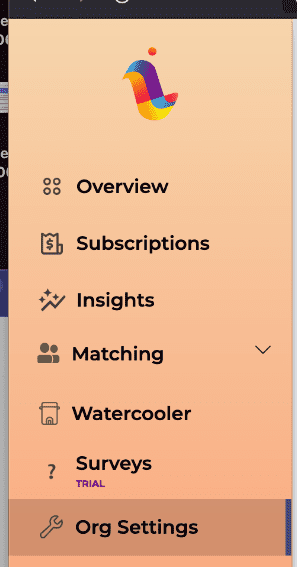
Step 3. Under the “Organization Matching Settings” section you will find a title named “Enable Calendar Integration”.

Step 4. Click the “Enable Calendar Integration” button in order to grant LEAD.bot permissions to create calendar meetings.
Step 5. Step 4 will open a new tab which will take you to the Microsoft website, where this process will be completed. Click “Accept” in order to grant the appropriate permissions.
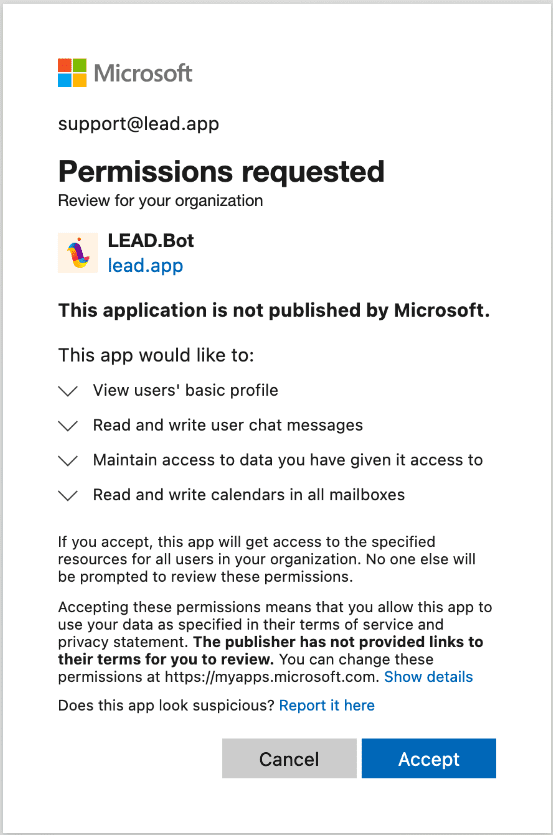
Step 6. Within one minute the “Enable Calendar Integration” card should change to display “Your organization has Calendar integration enabled”.
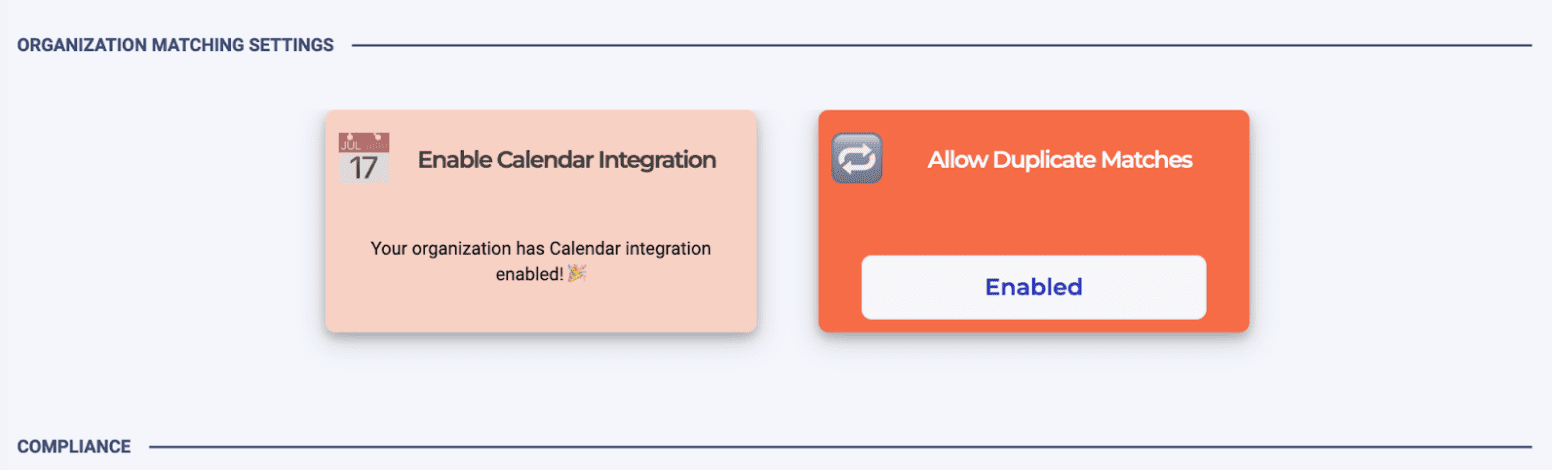
Step 7. Calendar integration has now been successfully set up! As a result, when users receive meeting invites, they will now have the option to select from times of mutual availability and directly book meetings through an additional card, making scheduling more efficient than ever.
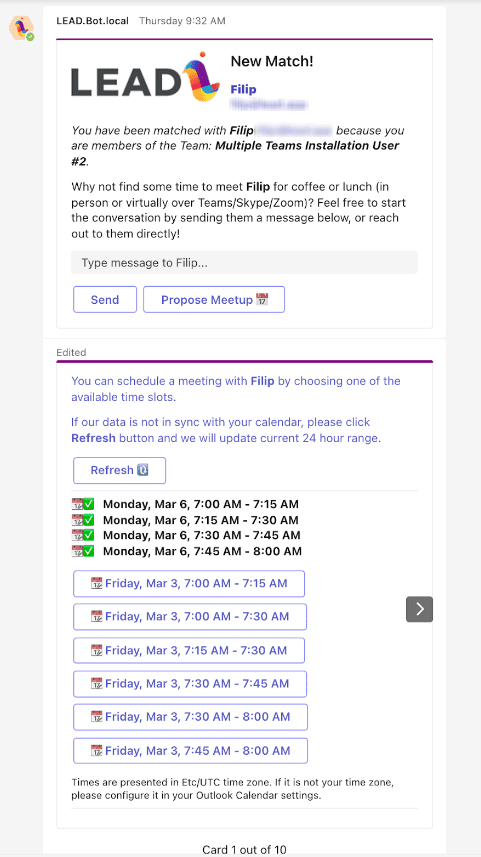
Once your admin enables calendar integration, all employees who participate in LEAD matching will be automatically enrolled for the integration. This means they won’t need to enable it themselves, avoiding confusion and inconvenience. Enjoy the added convenience of this new feature!